Now its there for windows !!!
The main tool dat was there for Linux was Terminal / Console bt now Microsoft launched the equally powerfull POWERSHELL for windows.
Microsoft Windows PowerShell command line shell and scripting language helps IT professionals achieve greater control and productivity. Using a new admin-focused scripting language, more than 130 standard command line tools, and consistent syntax and utilities.
Windows PowerShell allows IT professionals to more easily control system administration and accelerate automation.
Windows PowerShell is easy to adopt, learn, and use, because it works with your existing IT infrastructure and existing script investments, and because it runs on Windows XP, Windows Vista, and Windows Server 2003.
Windows PowerShell is now included as part of Windows Server 2008 and can be evaluated in Windows Server 2008 Beta 3. Exchange Server 2007, System Center Operations Manager 2007, System Center Data Protection Manager V2, and System Center Virtual Machine Manager also leverage Windows PowerShell to improve administrator control, efficiency, and productivity....
enjoy !!!
Friday, August 28, 2009
Tuesday, August 25, 2009
LAMP vs WISP
For Free and Open Source Software normally the group used in the technology stuff is
LAMP i.e Linux, Apache, MySQL, PHP.
Microsoft gives the answer for this to Open Source as
WISP i.e Windows, IIS, SQL Server, PHP.
enjoy !
LAMP i.e Linux, Apache, MySQL, PHP.
Microsoft gives the answer for this to Open Source as
WISP i.e Windows, IIS, SQL Server, PHP.
enjoy !
Installing WordPress Locally Under Windows !
Installing WordPress Locally Under Windows
Following is the step-by-step method for installing wordpress in windows!
1- Get XAMPP lite for Windows. Choose the exe version, and install it at the root of your C drive.
2- Browse to C:\xampplite and double click setup_xampp.bat
3- Once that is done, double click xampp-control.exe and start the Apache and Mysql services.
4- Open your browser and go to this address: http://localhost/. From the menu on the left column, choose your preferred language.
5- Now that the interface displays a language that you can understand, click on phpMyAdmin (on the left column once again)
6- Enter "wordpress" (without quotes) in the "Create New Database" Field, and select utf8_unicode_ci in the drop down box in the next field (as shown in the picture below). Click on Create. The Xampp setup is now complete.
7- Download Wordpress and unzip it under c:\xampplite\htdocs.
8- You should now have a wordpress folder under c:\xampplite\htdocs. Browse to the folder, and you will see a file named wp-config-sample.php. Open it in your favourite text editor and replace the default values by the ones you see under this paragraph. Save the file as wp-config.php (under the same folder).
// ** MySQL settings ** //
define('DB_NAME', 'wordpress'); // The name of the database
define('DB_USER', 'root'); // Your MySQL username
define('DB_PASSWORD', ''); // ...and password (needs to be empty, just for local install)
define('DB_HOST', 'localhost'); // 99% chance you won't need to change this value
9- Open your browser and navigate to http://localhost/wordpress/wp-admin/install.php , follow the instructions, and you are done !
Thanks ! Enjoy !
Following is the step-by-step method for installing wordpress in windows!
1- Get XAMPP lite for Windows. Choose the exe version, and install it at the root of your C drive.
2- Browse to C:\xampplite and double click setup_xampp.bat
3- Once that is done, double click xampp-control.exe and start the Apache and Mysql services.
4- Open your browser and go to this address: http://localhost/. From the menu on the left column, choose your preferred language.
5- Now that the interface displays a language that you can understand, click on phpMyAdmin (on the left column once again)
6- Enter "wordpress" (without quotes) in the "Create New Database" Field, and select utf8_unicode_ci in the drop down box in the next field (as shown in the picture below). Click on Create. The Xampp setup is now complete.
7- Download Wordpress and unzip it under c:\xampplite\htdocs.
8- You should now have a wordpress folder under c:\xampplite\htdocs. Browse to the folder, and you will see a file named wp-config-sample.php. Open it in your favourite text editor and replace the default values by the ones you see under this paragraph. Save the file as wp-config.php (under the same folder).
// ** MySQL settings ** //
define('DB_NAME', 'wordpress'); // The name of the database
define('DB_USER', 'root'); // Your MySQL username
define('DB_PASSWORD', ''); // ...and password (needs to be empty, just for local install)
define('DB_HOST', 'localhost'); // 99% chance you won't need to change this value
9- Open your browser and navigate to http://localhost/wordpress/wp-admin/install.php , follow the instructions, and you are done !
Thanks ! Enjoy !
Friday, August 21, 2009
Embedded C project !
We, a team from SRKNEC Computer Science Department, are working under a Embedded C project provided by the SUN MICROSYSTEMS ( now Oracle ).
This project comprises of the basic entities to measure :
Temperature | Light | Moisture | Humidity
We have to make a circuit which resembles the work of sun-spots since sun-spots are very costly...
I will update the latest news regarding this project soon !
enjoy !
This project comprises of the basic entities to measure :
Temperature | Light | Moisture | Humidity
We have to make a circuit which resembles the work of sun-spots since sun-spots are very costly...
I will update the latest news regarding this project soon !
enjoy !
Won 2nd Prize Nexhibit Competition !!!
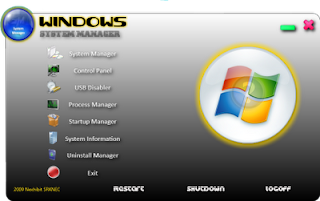
NEXHIBIT competition held in our srknec college on 17th august, 2009.This was basically the software cum Hardware exhibition competition and in this we have won the 2nd prize in software...
We have made a Windows system manager which handles the system processes and provides a very good interface for the user as user can access the most of the facilities of windows from this only ! The above is the main interface of our software ! This contains 7 modules each provides the access the respective fields !
:)
Saturday, August 15, 2009
FOSS - Free and Open Source Software

Richard Stallman is the founder of the Open Source Movement...!
Why “Open Source” misses the point of Free Software
When we call software “free”, we mean that it respects the users' essential freedoms; the freedom to run it, to study and change it, and to redistribute copies with or without changes. This is a matter of freedom, not price, so think of “free speech”, not “free beer”.... :D
These freedoms are essentially important. They are essential, not just for the individual users' sake, but because they promote social solidarity — that is, sharing and co-operation. They become even more important as more and more of our culture and life activities are digitized. In a world of digital sounds, images and words, free software comes increasingly to equate with freedom in general.
Millions of people around the world now use free software; the schools of regions of India and Spain now teach all students to use the free GNU(GNU is Not Unix) / Linux operating system. But most of these users have never heard of the ethical reasons for which we developed this system and built the free software community, because today this system and community are more often described as “open source,” and attributed to a different philosophy in which these freedoms are hardly mentioned.
Some of the proponents of “open source” considered it a “marketing campaign for free software,” which would appeal to business executives by citing practical benefits, while avoiding ideas of right and wrong that they might not like to hear. Other proponents flatly rejected the free software movement's ethical and social values. Whichever their views, when campaigning for “open source” they did not cite or advocate those values. The term “open source” quickly became associated with the practice of citing only practical values, such as making powerful, reliable software. Most of the supporters of “open source” have come to it since then, and that practice is what they take it to mean.
Non-free software is a social problem, and moving to free software is the solution.
Free software.
Open source. If it's the same software, does it matter which name you use? Yes, because different words convey different ideas. While a free program by any other name would give you the same freedom today, establishing freedom in a lasting way depends above all on teaching people to value freedom. If you want to help do this, it is essential to speak about “free software.”
We in the free software movement don't think of the open source camp as an enemy; the enemy is proprietary (non-free) software. But we want people to know we stand for freedom, so we do not accept being misidentified as open source supporters.
Common misunderstandings of “free software” and “open source”
The term “free software” has a problem of misinterpretation: an unintended meaning, “software you can get for zero price,” fits the term just as well as the intended meaning, “software which gives the user certain freedoms.”
Unfortunately, all the alternatives in English have problems of their own. We've looked at many alternatives that people have suggested, but none is so clearly “right” that switching to it would be a good idea. Every proposed replacement for “free software” has some kind of semantic problem—and this includes “open source software.”
The official definition of “open source software” was derived indirectly from criteria for free software. It is not the same;
However, the obvious meaning for the expression “open source software” is “You can look at the source code,” and most people seem to think that's what it means. That is a much weaker criterion than free software, and much weaker than the official definition of open source. It includes many programs that are neither free nor open source.
Since that obvious meaning for “open source” is not the meaning that its advocates intend, the result is that most people misunderstand the term.
Linux is “open source” software meaning, simply, that anyone can get copies of its source code files.
OSS (Open Source Software )is software for which the source code is freely and publicly available, though the specific licensing agreements vary as to what one is allowed to do with that code.
The New York Times has stretched the term to refer to user beta testing — letting a few users try an early version and give confidential feedback — which proprietary software developers have practiced for decades.
It tends to accompany a misundertanding of “free software”, equating it to “GPL-covered software”. These are equally mistaken, since the GNU GPL is considered an open source license, and most of the open source licenses are considered free software licenses.
Tuesday, August 11, 2009
Polaris '09
Saturday, August 8, 2009
Notepad WTC trick !!!
This trick is very popular among the Computer guys all over the world. But still we bring back and see.....
NOTEPAD “WORLD TRADE CENTER TRICK”
Did you know that the flight number of the plane that had hit WTC …on 9/11 was Q33N ….
Open your Notepad in ur lappy and type the flight number i.e Q33N…
Increase the Font Size to 72,
Change the Font to Wingdings.
U will be amazed by the findings....enjoy !
NOTEPAD “WORLD TRADE CENTER TRICK”
Did you know that the flight number of the plane that had hit WTC …on 9/11 was Q33N ….
Open your Notepad in ur lappy and type the flight number i.e Q33N…
Increase the Font Size to 72,
Change the Font to Wingdings.
U will be amazed by the findings....enjoy !
How to remove Autorun.inf Virus !!
Hey do u know why your Anti Virus detects a virus in your autorun.inf whenever you insert your removable disk (USB, flash drive, et.) but it can’t disinfect it nor delete it or if you’re having a hard time accessing drives? Tried deleting it manually but you can’t find the file?
Autorun.inf is hidden and it can’t be remove or disinfected by Anti virus. And you try finding the autorun.inf file but failed even if you select to show all files from folder option?
Here’s what you need to do…
Boot your system in Safemode
Open your flash drive via Command Prompt (do this via Start->Run->cmd.exe ).
Change your logged drive to your USB flash drive (e.g. If your flash drive is at drive E: then type E: on the command prompt then press enter)
Type ATTRIB -H -R -S AUTORUN.INF
then press enter, type in “del autorun.inf” then press [Enter]
After reboot, you can now access your drive. enjoy guys !!!
Autorun.inf is hidden and it can’t be remove or disinfected by Anti virus. And you try finding the autorun.inf file but failed even if you select to show all files from folder option?
Here’s what you need to do…
Boot your system in Safemode
Open your flash drive via Command Prompt (do this via Start->Run->cmd.exe ).
Change your logged drive to your USB flash drive (e.g. If your flash drive is at drive E: then type E: on the command prompt then press enter)
Type ATTRIB -H -R -S AUTORUN.INF
then press enter, type in “del autorun.inf” then press [Enter]
After reboot, you can now access your drive. enjoy guys !!!
Tuesday, August 4, 2009
Open Source Club
Subscribe to:
Posts (Atom)








