This is the link to my new blog
http://www.hrushikeshzadgaonkar.wordpress.com
Now-on I will blog mostly at wordpress..bt will continue some discussions here also... So do check the new blog...
enjoy !
Thursday, October 1, 2009
Monday, September 7, 2009
How to Enable DreamScene in Windows 7
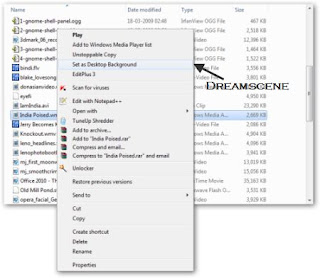
DreamScene was a Windows Vista Ultimate extra which allowed users to have animated (video) wallpapers. In a way it was a dream come true for any users who wished to have a more dynamic desktop. Unfortunately, Microsoft dumped this feature in Windows 7 in favour of Desktop Slideshow. However, with a little bit of effort you can use DreamScene even on Windows Seven.
◦Before getting started make sure you have Aero turned on. The quickest way to enable Aero is to select any Aero theme from the Personalize options.
◦Download the Windows 7 Dreamscene patch (32 bit only) from here. Start the installer (you will need administrator privileges).
◦Wait for the patch to finish. Once it is done, Explorer will automatically be restarted and you will get an option to set any supported video (WMV or MPG) as Desktop Background from the right click context menu.
That’s it!
Enjoy !
The 11MB Linux distro – TinyCore
Surprised ????
Its true....An eleven megabyte Linux distribution.
Speed and ultra-minimalism are what TC is all about. Here are some info's...
Tiny Core runs the Linux 2.6 kernel with Busybox. It uses Tiny X for the GUI, along with the JWM window manager. It provides a basic environment with GUI and a web-browser. The whole OS loads itself into RAM and runs from there.
enjoy !
Its true....An eleven megabyte Linux distribution.
Speed and ultra-minimalism are what TC is all about. Here are some info's...
Tiny Core runs the Linux 2.6 kernel with Busybox. It uses Tiny X for the GUI, along with the JWM window manager. It provides a basic environment with GUI and a web-browser. The whole OS loads itself into RAM and runs from there.
enjoy !
Friday, August 28, 2009
Windows PowerShell
Now its there for windows !!!
The main tool dat was there for Linux was Terminal / Console bt now Microsoft launched the equally powerfull POWERSHELL for windows.
Microsoft Windows PowerShell command line shell and scripting language helps IT professionals achieve greater control and productivity. Using a new admin-focused scripting language, more than 130 standard command line tools, and consistent syntax and utilities.
Windows PowerShell allows IT professionals to more easily control system administration and accelerate automation.
Windows PowerShell is easy to adopt, learn, and use, because it works with your existing IT infrastructure and existing script investments, and because it runs on Windows XP, Windows Vista, and Windows Server 2003.
Windows PowerShell is now included as part of Windows Server 2008 and can be evaluated in Windows Server 2008 Beta 3. Exchange Server 2007, System Center Operations Manager 2007, System Center Data Protection Manager V2, and System Center Virtual Machine Manager also leverage Windows PowerShell to improve administrator control, efficiency, and productivity....
enjoy !!!
The main tool dat was there for Linux was Terminal / Console bt now Microsoft launched the equally powerfull POWERSHELL for windows.
Microsoft Windows PowerShell command line shell and scripting language helps IT professionals achieve greater control and productivity. Using a new admin-focused scripting language, more than 130 standard command line tools, and consistent syntax and utilities.
Windows PowerShell allows IT professionals to more easily control system administration and accelerate automation.
Windows PowerShell is easy to adopt, learn, and use, because it works with your existing IT infrastructure and existing script investments, and because it runs on Windows XP, Windows Vista, and Windows Server 2003.
Windows PowerShell is now included as part of Windows Server 2008 and can be evaluated in Windows Server 2008 Beta 3. Exchange Server 2007, System Center Operations Manager 2007, System Center Data Protection Manager V2, and System Center Virtual Machine Manager also leverage Windows PowerShell to improve administrator control, efficiency, and productivity....
enjoy !!!
Tuesday, August 25, 2009
LAMP vs WISP
For Free and Open Source Software normally the group used in the technology stuff is
LAMP i.e Linux, Apache, MySQL, PHP.
Microsoft gives the answer for this to Open Source as
WISP i.e Windows, IIS, SQL Server, PHP.
enjoy !
LAMP i.e Linux, Apache, MySQL, PHP.
Microsoft gives the answer for this to Open Source as
WISP i.e Windows, IIS, SQL Server, PHP.
enjoy !
Installing WordPress Locally Under Windows !
Installing WordPress Locally Under Windows
Following is the step-by-step method for installing wordpress in windows!
1- Get XAMPP lite for Windows. Choose the exe version, and install it at the root of your C drive.
2- Browse to C:\xampplite and double click setup_xampp.bat
3- Once that is done, double click xampp-control.exe and start the Apache and Mysql services.
4- Open your browser and go to this address: http://localhost/. From the menu on the left column, choose your preferred language.
5- Now that the interface displays a language that you can understand, click on phpMyAdmin (on the left column once again)
6- Enter "wordpress" (without quotes) in the "Create New Database" Field, and select utf8_unicode_ci in the drop down box in the next field (as shown in the picture below). Click on Create. The Xampp setup is now complete.
7- Download Wordpress and unzip it under c:\xampplite\htdocs.
8- You should now have a wordpress folder under c:\xampplite\htdocs. Browse to the folder, and you will see a file named wp-config-sample.php. Open it in your favourite text editor and replace the default values by the ones you see under this paragraph. Save the file as wp-config.php (under the same folder).
// ** MySQL settings ** //
define('DB_NAME', 'wordpress'); // The name of the database
define('DB_USER', 'root'); // Your MySQL username
define('DB_PASSWORD', ''); // ...and password (needs to be empty, just for local install)
define('DB_HOST', 'localhost'); // 99% chance you won't need to change this value
9- Open your browser and navigate to http://localhost/wordpress/wp-admin/install.php , follow the instructions, and you are done !
Thanks ! Enjoy !
Following is the step-by-step method for installing wordpress in windows!
1- Get XAMPP lite for Windows. Choose the exe version, and install it at the root of your C drive.
2- Browse to C:\xampplite and double click setup_xampp.bat
3- Once that is done, double click xampp-control.exe and start the Apache and Mysql services.
4- Open your browser and go to this address: http://localhost/. From the menu on the left column, choose your preferred language.
5- Now that the interface displays a language that you can understand, click on phpMyAdmin (on the left column once again)
6- Enter "wordpress" (without quotes) in the "Create New Database" Field, and select utf8_unicode_ci in the drop down box in the next field (as shown in the picture below). Click on Create. The Xampp setup is now complete.
7- Download Wordpress and unzip it under c:\xampplite\htdocs.
8- You should now have a wordpress folder under c:\xampplite\htdocs. Browse to the folder, and you will see a file named wp-config-sample.php. Open it in your favourite text editor and replace the default values by the ones you see under this paragraph. Save the file as wp-config.php (under the same folder).
// ** MySQL settings ** //
define('DB_NAME', 'wordpress'); // The name of the database
define('DB_USER', 'root'); // Your MySQL username
define('DB_PASSWORD', ''); // ...and password (needs to be empty, just for local install)
define('DB_HOST', 'localhost'); // 99% chance you won't need to change this value
9- Open your browser and navigate to http://localhost/wordpress/wp-admin/install.php , follow the instructions, and you are done !
Thanks ! Enjoy !
Friday, August 21, 2009
Embedded C project !
We, a team from SRKNEC Computer Science Department, are working under a Embedded C project provided by the SUN MICROSYSTEMS ( now Oracle ).
This project comprises of the basic entities to measure :
Temperature | Light | Moisture | Humidity
We have to make a circuit which resembles the work of sun-spots since sun-spots are very costly...
I will update the latest news regarding this project soon !
enjoy !
This project comprises of the basic entities to measure :
Temperature | Light | Moisture | Humidity
We have to make a circuit which resembles the work of sun-spots since sun-spots are very costly...
I will update the latest news regarding this project soon !
enjoy !
Subscribe to:
Comments (Atom)
